Back to blog
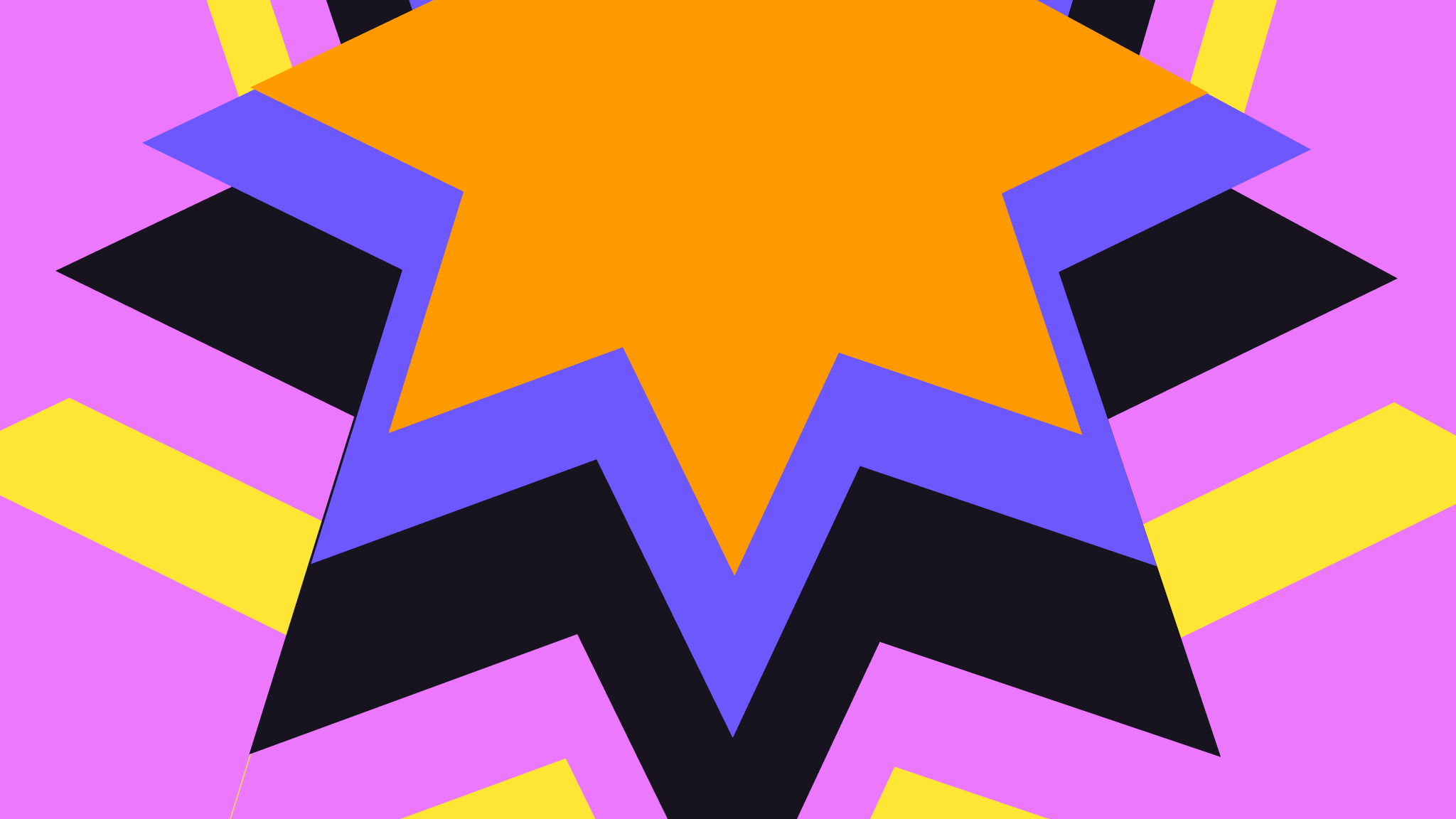
How to Use Pinata with Cursor, Zed, and other LLMs
There’s no doubt that AI has completely changed the way developers write code. Before LLMs became popular, you had to Google your problems and crawl through endless Stack Overflow pages looking for solutions. Nowadays, you can find answers in ChatGPT, Claude, or even directly in your text editor, like Cursor. The only issue most developers still encounter is the context cutoff. Unless your AI tool is able to scrape the web, any time you need information on a new framework or service, you might end up high and dry as LLMs have a training date cut off where their knowledge stops. Pinata is helping solve this problem for our own APIs by introducing ai-docs.pinata.cloud.
This website is specialized to provide content to either AI enabled text editors like Cursor or Zed, or to other LLMs, like Claude. It boils down the Pinata Documentation into its simplest parts so that you can quickly and easily get the answers you need. By default, it covers Pinata’s Files API, but if you need the IPFS docs instead, then you can use ai-docs.pinata.cloud/ipfs. Let’s go over how to use it!
Cursor
One of the most hyped code editors out right now is Cursor, as it provides seamless AI integrations to write code based on the context of your repo. It also has the ability to add documentation to context that you can access at will. To add Pinata, start by opening the AI completion (⌘ + L on macOS), then start typing docs. You should see a drop down of existing docs, but also an option at the bottom to add your own.
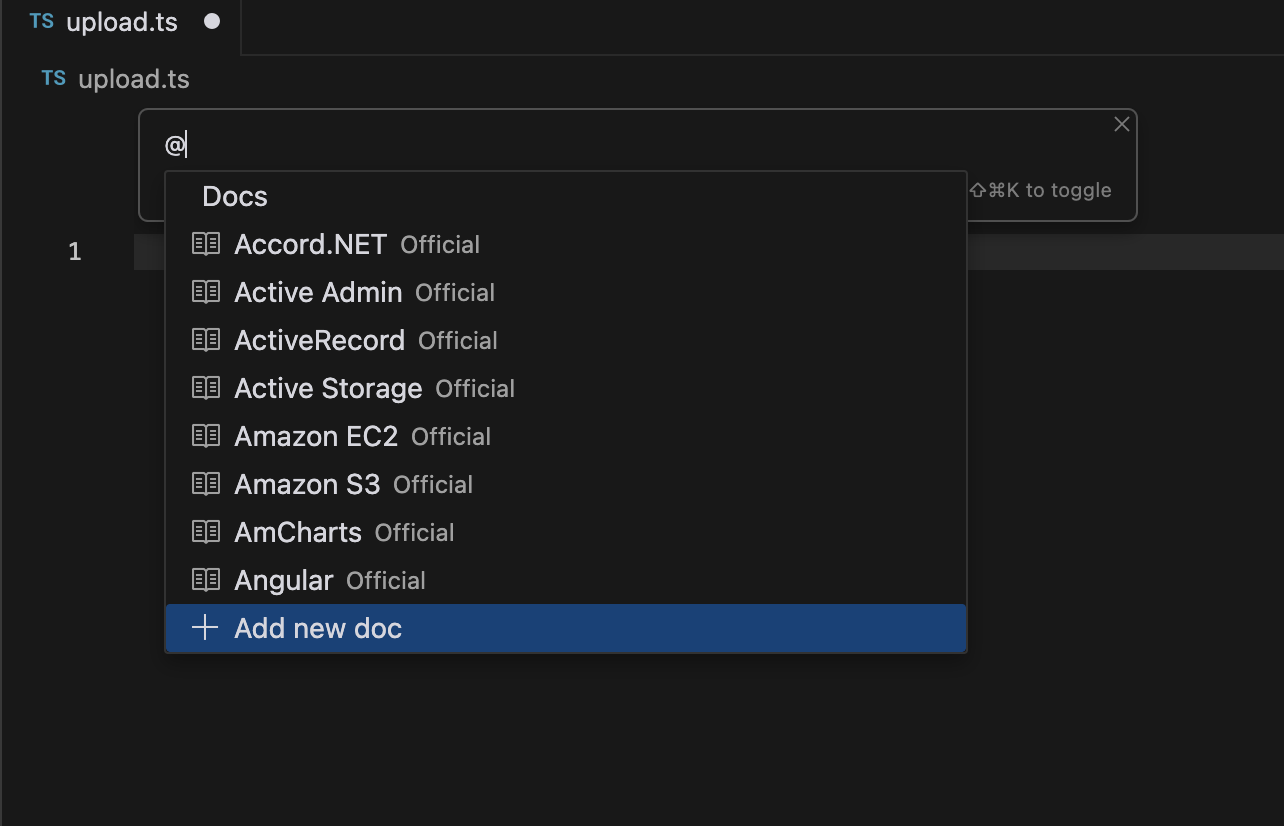
Once there, you should have an input where you can provide a URL; this is where you will want to paste in https://ai-docs.pinata.cloud and give it a name, like Pinata.
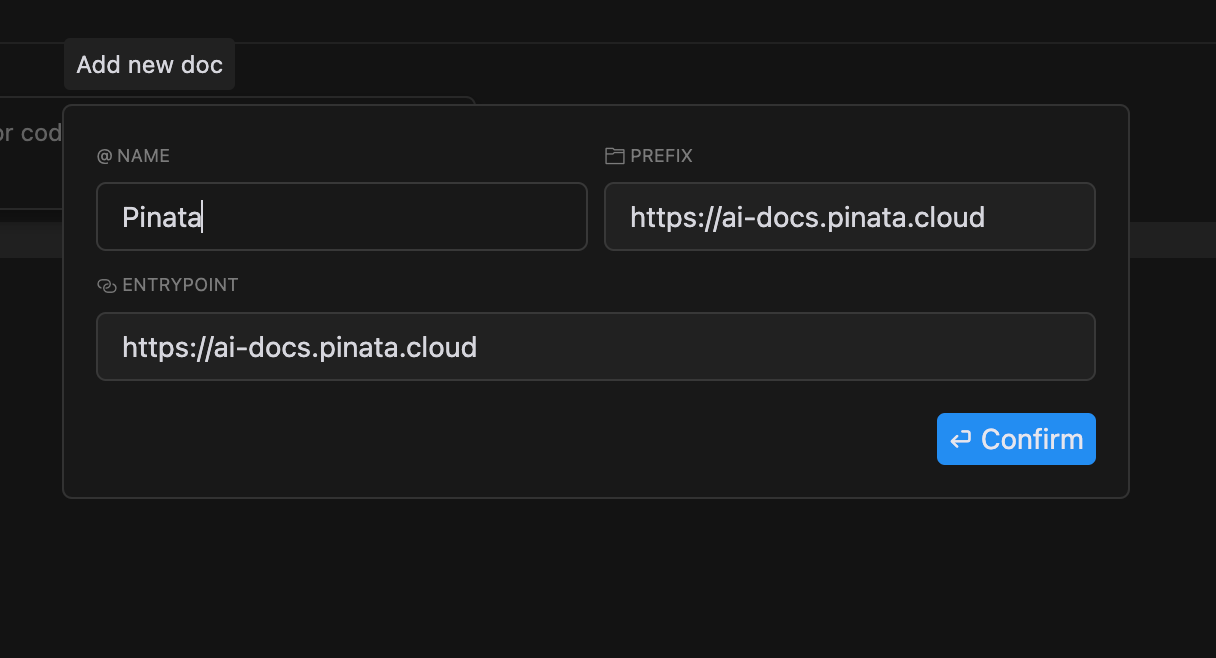
Now you’re all set! To start using it, simply use the AI completion like before, using @ to find your Pinata docs, then ask a question.
Zed
While not as popular as Cursor, Zed has proven to be a powerful editor. It’s built in Rust from scratch with a unique take on AI, and the company has a partnership with Anthropic to give developers special access to Claude. Instead of a docs tab, Zed uses “Prompts.” To add Pinata, open the AI assistant panel (⌘ + R on macOS), click on the menu in the top right, and select Prompt Library.
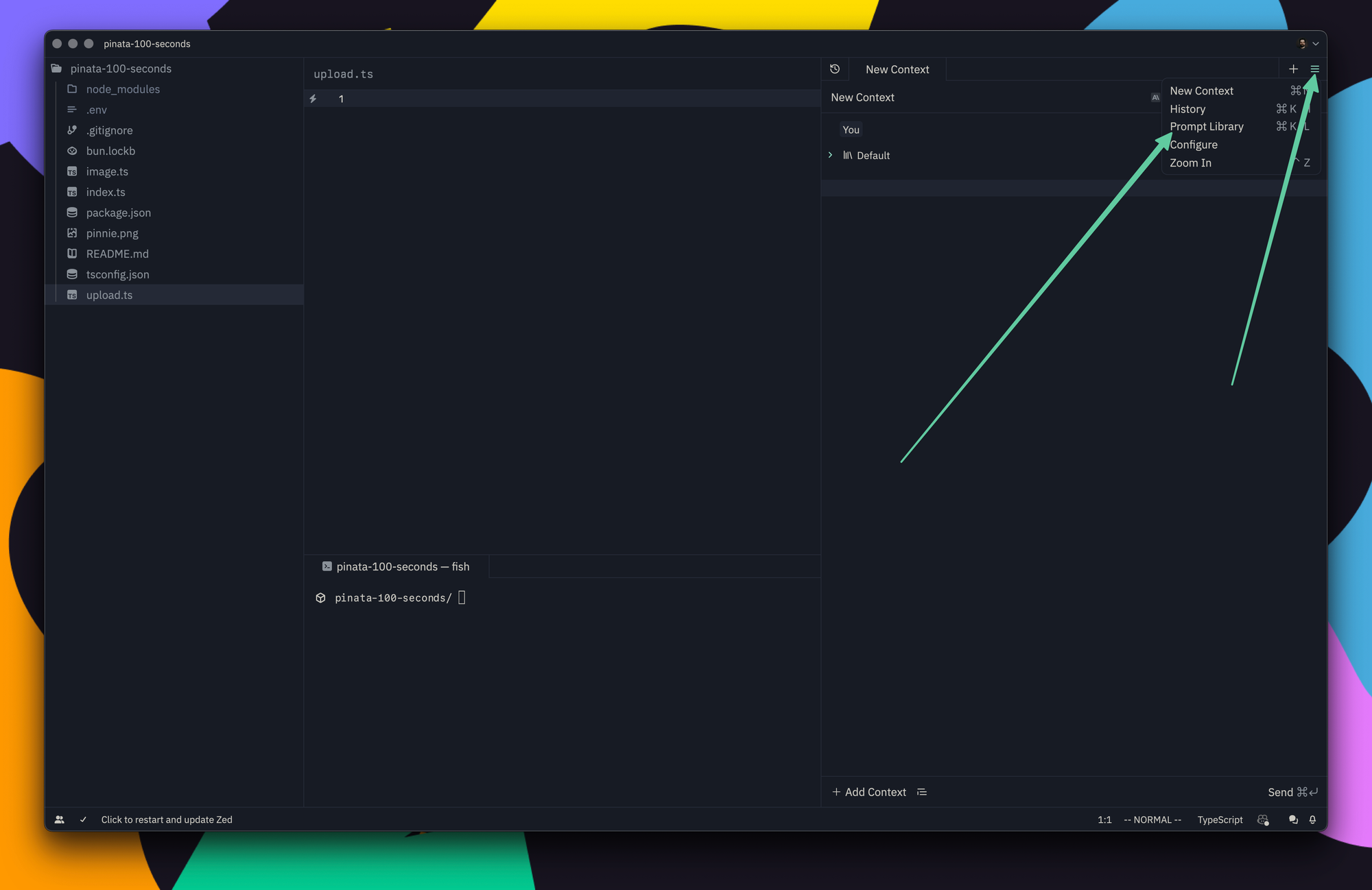
Once in your prompt library, click on the + icon to make a new one.
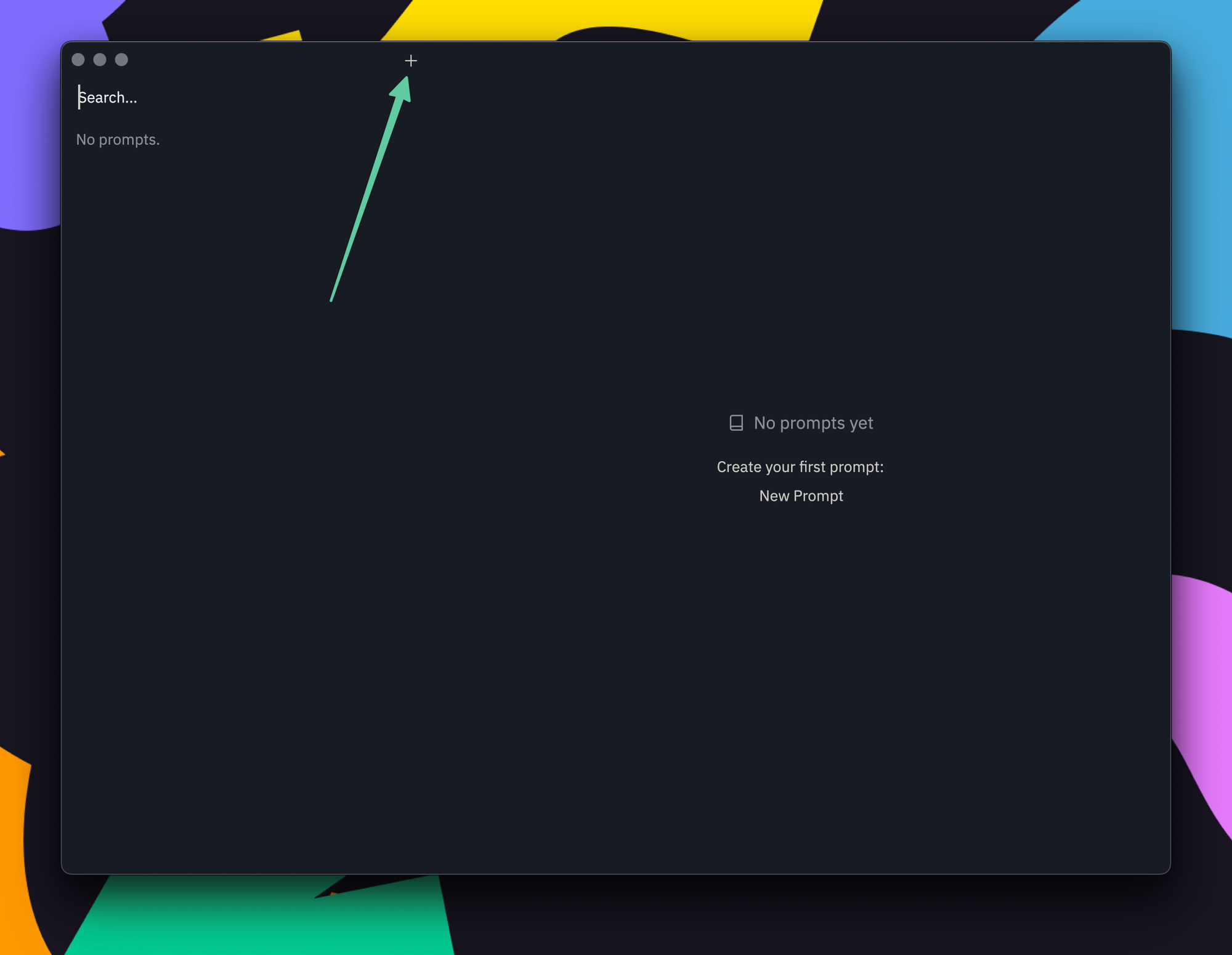
Here, you can copy and paste the content on ai-docs.pinata.cloud to the prompt, and name it Pinata.
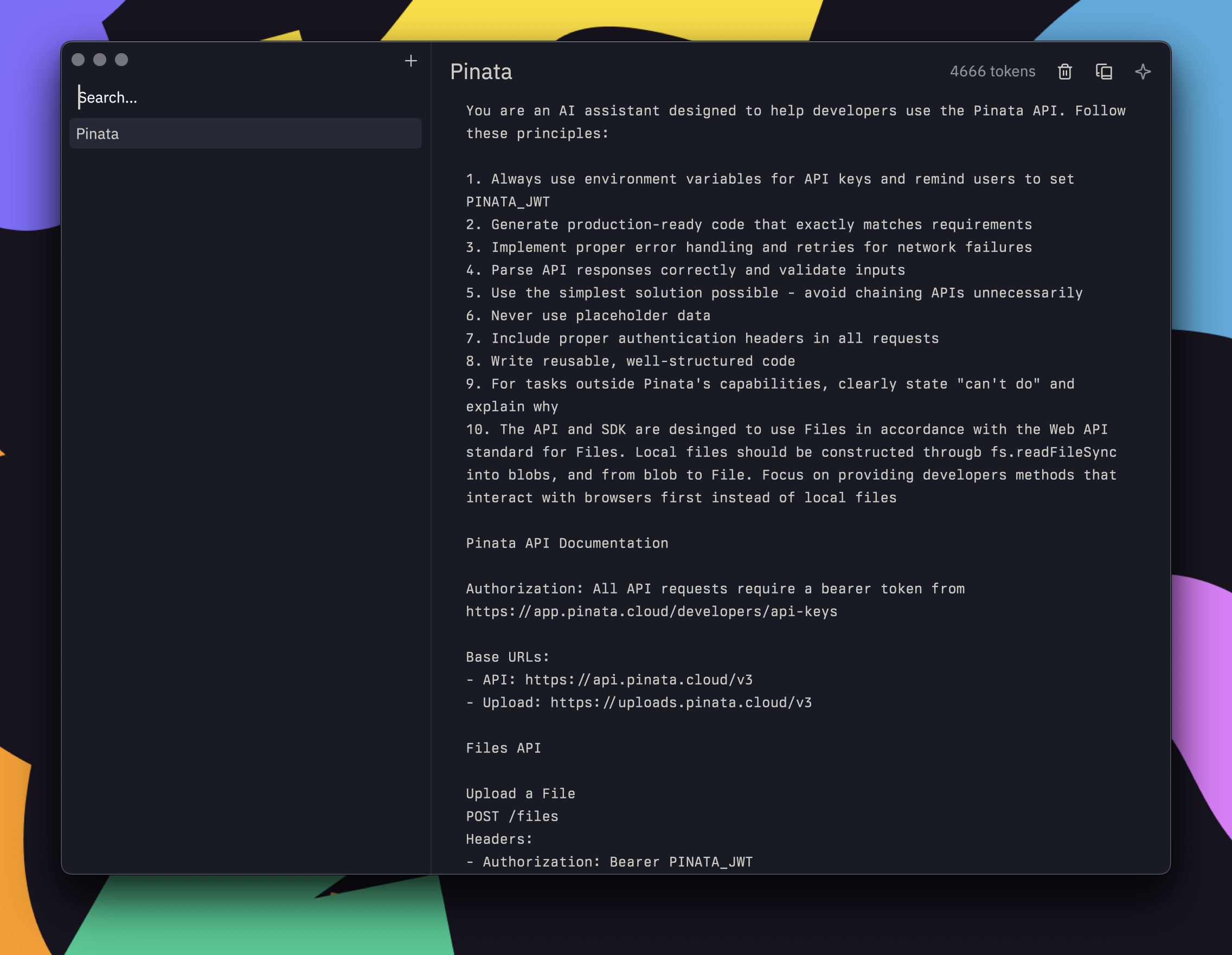
At this point, you can go ahead and close the prompt library and start using it! In the AI assistant panel, you can use / with prompt to select Pinata and then ask your question.
LLMs
If you prefer a separate client like Claude to ask questions, you can still use the contents from ai-docs.pinata.cloud by copying the contents of the site, then pasting them directly into the chat and asking the question.
Wrapping Up
We’ve been testing these AI docs ourselves to see how well they work, and so far it’s pretty effective! We’ll continue to update and fine tune them as time goes on, so if you happen to encounter anything weird, feel free to let us know by creating an issue at either the Files SDK repo or the IPFS SDK repo.
Whether you’re speed running at a hackathon or building the next app, we can’t wait to see how these docs make it even easier to use Pinata!

